What separates Qorus from other Rapid Application Development (RAD) tools and low-code/no-code platforms is that Qorus is a “no-code platform for coders”. In other words, it provides a complete no-code solution to all of your automation and data integration needs without hiding the implementation details. Qorus allows you to write your own code that can be packaged as self-documenting, reusable building blocks.
You’ll explore both routes to implementing the “Hello, world” example.
Qorus organizes objects through sub-directories called source directories, this is where the code generated by Qorus is saved. The IDE will only show objects that are stored in the source directories. To create one for your “Hello, world” example:
Manage source directories button.Show folders under Add source directorygreen folder with a plus icon next to the building-blocks directory.Create and add to sources buttonAs you can see from the hierarchy view on the left side of the Qorus IDE, Qorus classifies interface objects into various types. You’ll be working with the Finite State Machine (Fsm), Job, and Group objects in this example.
Fsm – Finite State Machines allow arbitrary logic to be configured and deployed by connecting states that perform an action (class connectors, API calls, etc) or affect the execution flow in the FSM (such as if statements and loops and other flow control states). When existing building blocks and actions are sufficient to cover the implementation requirements, Finite State Machines support complete no-code solutions.
Job – Jobs are simple tasks executed on a schedule, similar to a cron job.
Group – Group contain a list of workflows, user services, jobs, mappers, value maps, finite state machines, and data pipelines; groups can be enabled and disabled, and roles can have a list of groups they can access to limit access to a subset of Qorus interfaces and configuration for certain users (Enterprise Edition only).
Fsm to the Qorus server by clicking on the cloud icon next to the Fsm name in the hierarchy view. ℹ️ Note: The qorus-api Data Provider factory provides the log-message API provider that logs a message according to the arguments. The qorus-api Data Provider Factory is provided by Qorus and provides a set of APIs that can be used in FSMs to perform tasks in Qorus. API data providers provide introspection, they can be browsed, and all their arguments and return types are documented and can be viewed in the IDE.

New file (create new) icon next to the Job interface.job interface.ℹ️ Note: Without a trigger, the Fsm will not run when you run the job. Though you can run the Fsm through Qorus API Call UserApi::executeFsm(), with a pure no-code approach, we can setup the job to trigger the Fsm and run it automatically.
3. Deploy the new Job to the Qorus server by clicking on the cloud icon next to the Job name in the hierarchy view.
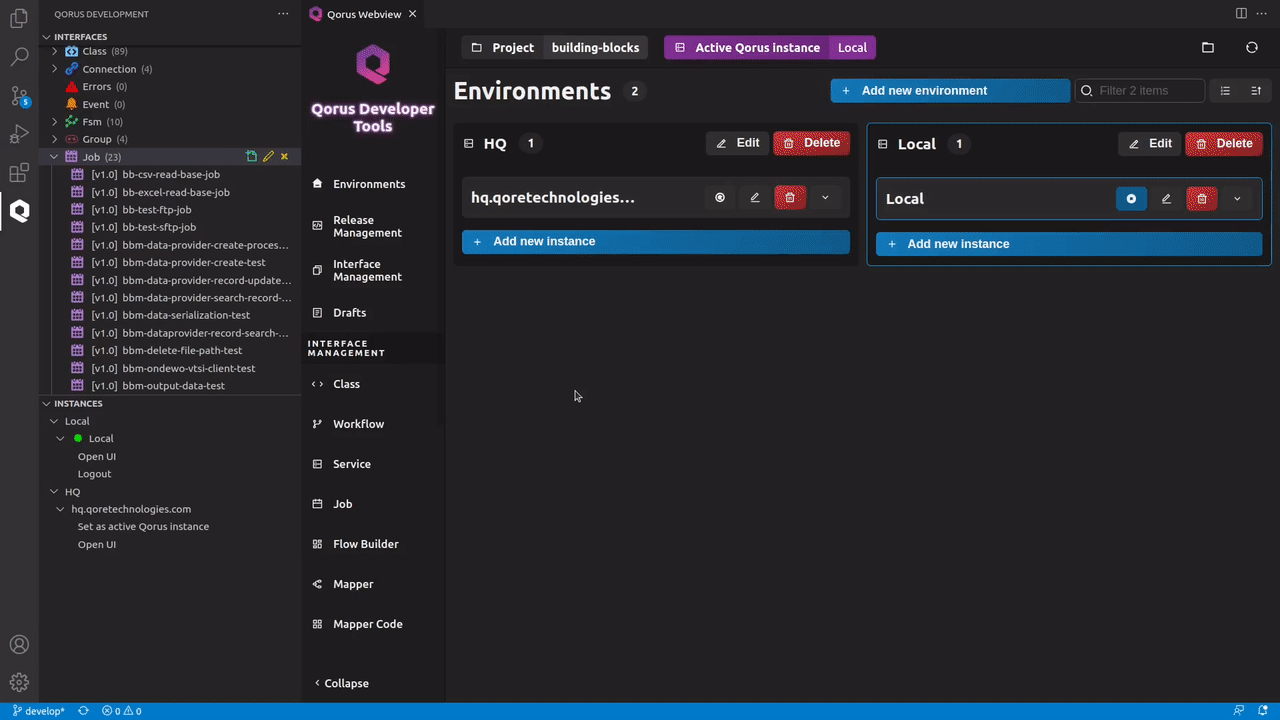
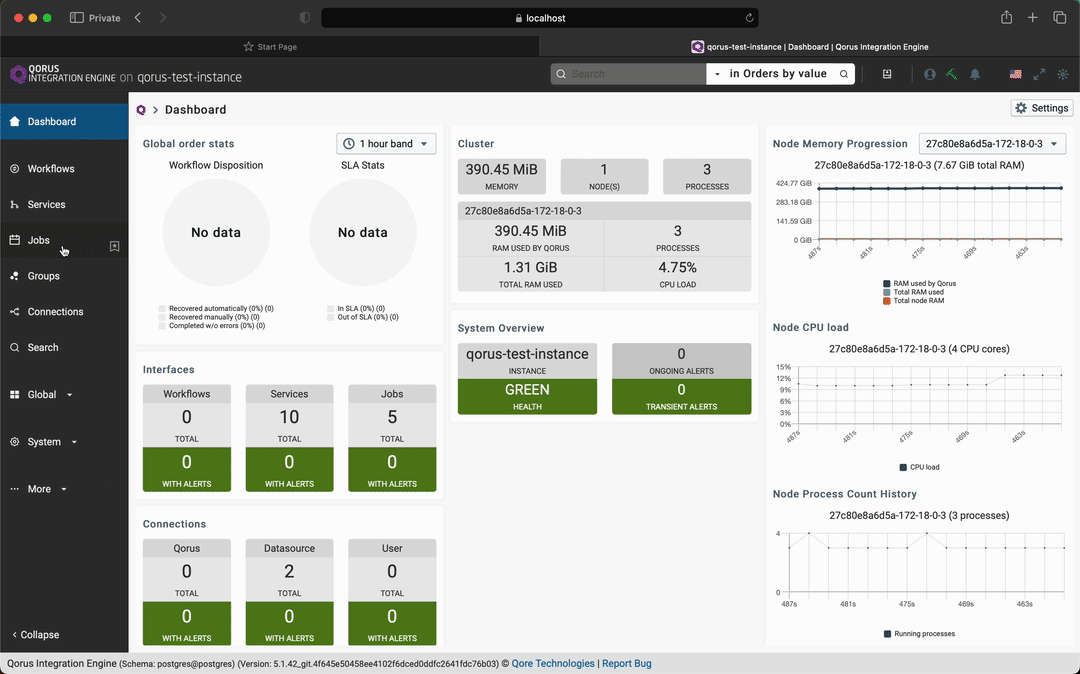
qrest put jobs/getting-started-hello-world-example-no-code/run
hash: (2 members)
job_instanceid : 14
status : “COMPLETE”

3. Hitting submit will create and open the getting-started-hello-world-example-code-1.0.qjob file.
ℹ️ Note: This file is located in the Target directory specified during the new job interface creation.
4. Add logInfo(“Hello, world! — code example”); to the run() function and save the file.
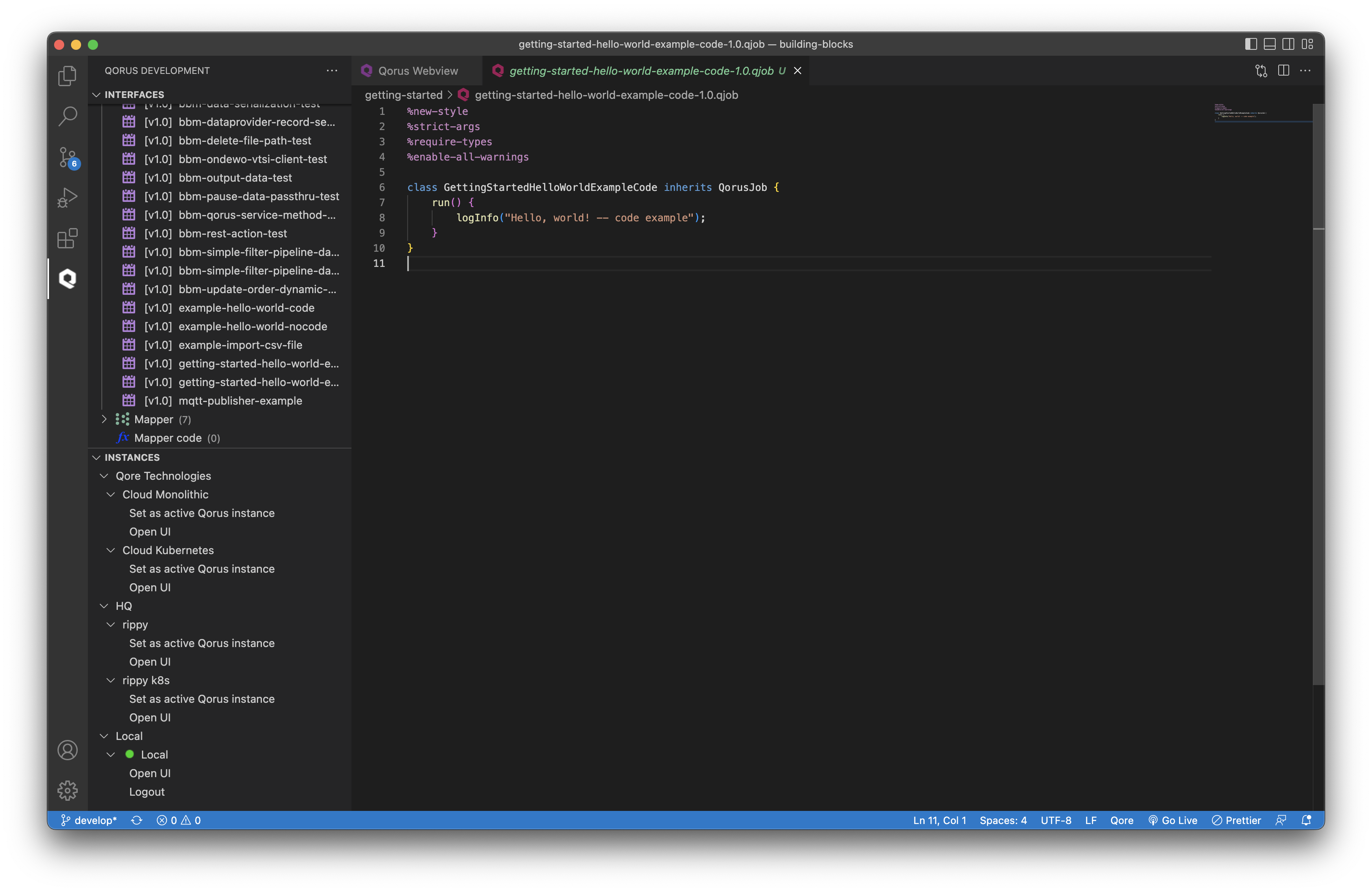

5. Deploy the new Job to the Qorus server by clicking on the cloud icon next to the Job name in the hierarchy view.


You might’ve observed that the “no-code” version of the example will take more time to implement than the “code” version. However, in more complex real-life cases where a certain IT challenge needs to be solved potentially many times in the future, possibly by developers unfamiliar with the implementation details, using a “no-code” approach will dramatically reduce the time and cost of future maintenance as well as enabling easy reuse of the solution, whereas a pure code-based approach will take more time, will cost more, and will be subject to higher levels of risk.
With Qorus you can code when you need to, and reuse no-code solutions and components when it makes sense.