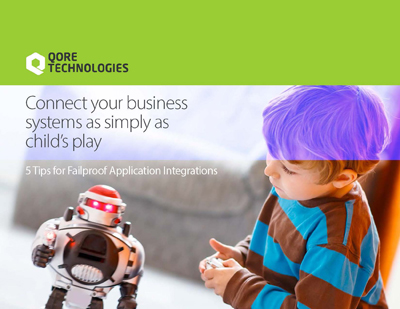Debugging
Enable System Debugging
To permanently enable system debugging, add the following line to your $OMQ_DIR/etc/options file:
qorus.debug-system: true and then restart the server.
In addition to increasing the verbose level of the server (or interface); system debugging can be enabled online with the following rest command (from Qorus 3.1+):
qrest put system/setDebugdisable with:
qrest put system/setDebug flag=falseWhen you turn on debugging, you should get verbose information (including stack backtraces) for system exceptions, which can be helpful when debugging the system itself.
HTTP Debugging
list listeners:
qrest system/listeners?shortTurn on HTTP header and body logging for a particular listener (in this example, qorus-0):
qrest put system/listeners/qorus-0/setLogOptions option=-1Note: The HTTP or service logger must have log level
DEBUGor higher; call the following REST API to ensure that the log level is high enough:
qrest post system/http/logger cloneDefault=1; qrest put system/http/logger level=DEBUGor for service
my-service:
qrest post services/my-service/logger cloneDefault=1; qrest put services/my-service/logger level=DEBUG
Turn off HTTP header and body logging for a particular listener (in this example, qorus-0):
qrest put system/listeners/qorus-0/setLogOptions option=0
Create a Connection While Offline
If you have your environment set up properly (docs here; in particular the QORE_DATA_PROVIDERS and QORE_DATASOURCE_PROVIDERS environment variables), connections can be queried, added, updated, and deleted with qdp.
Here is an example creating a datasource offline:
qdp omq/connections create name=omquser,description="omquser datasource",url="db://oracle:omquser/omquser@ol8",connection_type=DATASOURCENote:
qdpand the DataProvider API were introduced in Qorus 4.1