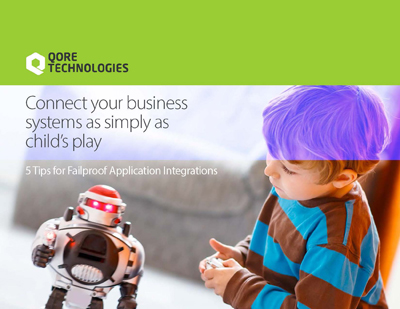In this blog post, you’ll learn how to write Qorus tests in python. You’ll test the functionality developed in the “Poll SFTP Server For CSV Data And Import To DB” blog post series. You will begin by understanding the logic flow for the test and understand the code involved in each step.
Logic Flow
3. Create a “RunJobResult” action and test for a COMPLETE status
4. Run the job and get the result
5. Check that a workflow order is created
6. Wait for order status
7. Get workflow order info and assert that it’s COMPLETE
8. Check if the test data has been added to the table
9. Check for duplicate file handling
Qorus Modules and Classes Required
| Object | Imported Classes | Language | Type |
|---|---|---|---|
| qoreloader | --- | Python | Module |
| qore.QorusInterfaceTest | QorusJobTest, RunJobResult, Action | Qore | Class |
| qore.__root__.OMQ.UserApi | UserApi | Qore | Class |
| qore.__root__.OMQ.Client | QorusSystemRestHelper | Qore | Class |
| qore.ssh2 | SFTPClient | Qore | Class |
| qore.SqlUtil | AbstractTable | Qore | Class |
ℹ️ Note: The qoreloader module is provided by Qorus and provides the bridge between Python ⇋ Qore and, with Qore’s “jni” module, between Python ⇋ Java.
| Class | Description |
|---|---|
| QorusJobTest | The main job test class |
| RunJobResult | A test action that runs a job and allows you to retrieve the result info and make assertions |
| Action | The base class for Qorus test actions |
| UserApi | The main Qorus interface / utility class |
| QorusSystemRestHelper | A class that makes it easy to talk to the Qorus REST API. When run a Qorus server it handles data serialization, deserialization and local authentication
It will use the network encryption key, if it's readable, to send an API request to the server in order to obtain a token with system permissions to execute Qorus API calls If the key is not readable, then it requires username and password configuration in the $OMQ_DIR/etc/options file at the qorus-client.client-url option |
| SFTPClient | SFTPClient class allows Qorus code to communicate with SFTP servers. This is the object type that's returned from an sftp:// connection |
| AbstractTable | The low-level parent class for the actual Table implementation in SqlUtil modules |
1. Set the job to run only on demand during the test
MyTest.qrest.put("jobs/example-import-csv-file/setActive", {"active": False})qrest: QorusSystemRestHelper = QorusSystemRestHelper()
2. Create a test CSV File And Put it on the SFTP Server
csv: str = MyTest.getFileData(5)
filename: str = 'StockReport-{}.csv'.format(uuid.uuid4()) The getFileData above generates CSV data when supplied with the number of records to be generated as an argument:
def getFileData(num_records: int) -> str:
csv: str = "StoreCode,ProductCode,ProductDescription,Available,Ordered,InTransit,ReportDate\n"
for x in range(num_records):
prod: dict = MyTest.getProductInfo(
csv += '{},{},\"{}\",{},{},{},{}\n'.format(
MyTest.stores[randint(0, 3)],
prod['code'], prod['desc'],
randint(0, 9), randint(0, 9), randint(0, 9), datetime.fromtimestamp(time())
)
return csvThe getProductInfo is defined like so:
defgetProductInfo() -> dict:
x: int = randint(0, 2)
if x == 0:
return {
"code": "SV300S37A/120G",
"desc": "Kingston SSDNow V300 120GB 7mm",
}
elif x == 1:
return {
"code": "SSDSC2BW120A401",
"desc": "Intel 530 120GB SSD bulk",
}
return {
"code": "MZ-7PD256BW",
"desc": "Samsung SSD840 256GB 7mm, Pro",
}
def putFileOnSftpServer(self, filename: str, csv: str):
self.getClient()
tempname: str = '{}.part'.format(filename)
bytes: int = MyTest.sftp.putFile(csv, tempname)
# rename file to target name
MyTest.sftp.rename(tempname, filename)
if self.m_options.get('verbose', 0) > 2:
print('wrote {} bytes of {} to sftp://{}:{}'.format(bytes, filename, MyTest.sftp.getHost(),
MyTest.sftp.getPort()))
defgetClient(self):
if not MyTest.sftp:
# get connection name
conn: str = MyTest.qrest.get('jobs/example-import-csv-file/config/sftp-polling-connection-name/value')
MyTest.sftp = UserApi.getUserConnection(conn)
3. Create a "RunJobResult" action and test for a COMPLETE Status
action: Action = RunJobResult(OMQ.StatComplete)
4. Run the job and get the result
inventory_example: AbstractTable = UserApi.getSqlTable("omquser", "inventory_example") num_recs: int = inventory_example.rowCount()
result: dict = self.exec(action).getJobResult()
5. Check That a workflow order is created
jinfo: tuple = self.getJobResultHash(result['job_instanceid'])['info']
self.assertEq(1, len(jinfo), 'check wf orders created')
6. Wait for order status
def waitForStatus(self, wfiid: int, status: str = OMQ.StatComplete):
h: dict = None
while True:
h = self.qrest.get("orders/" + str(wfiid))
if h['workflowstatus'] == status or h['workflowstatus'] == OMQ.StatError:
break
# wait for status to change
sleep(0.250)
if self.m_options.get('verbose', 0) > 2:
print("workflow order ID {} has status {}".format(wfiid, h['workflowstatus']))
self.assertEq(h['workflowstatus'], status, "wfiid " + str(wfiid) + " has status " + status)Call the above waitForStatus method like so:
self.waitForStatus(jinfo[0]['workflow_instanceid'])
7. Get workflow order info and assert that it's COMPLETE
You can get the workflow order and assert that it’s complete by:
# get workflow order info
winfo: dict = self.qrest.get("orders/" + str(jinfo[0]['workflow_instanceid']))
# assert that it's COMPLETE
self.assertEq(OMQ.StatComplete, winfo['workflowstatus'], 'check order status')
8. Check if the test data has been added to the table
Check if the test data is added to the table, since we generated the CSV data with five records, we check if five new rows are added to the table:
self.assertEq(num_recs + 5, inventory_example.rowCount(), 'check data imported in DB')
9. Check for duplicate file handling
self.putFileOnSftpServer(filename, csv) # create a "RunJobResult" action and test for a COMPLETE status action: Action = RunJobResult(OMQ.StatComplete) # run the job and check the result result: dict = self.exec(action).getJobResult() # check job results that no new workflow order was created jinfo2: tuple = self.getJobResultHash(result['job_instanceid'])['info'] self.assertEq(1, len(jinfo2), 'check duplicate job result info length') self.assertEq(jinfo[0]['workflow_instanceid'], jinfo2[0]['workflow_instanceid'], 'check duplicate wf order ID') self.assertTrue(jinfo2[0]['duplicate'], 'verify duplicate flag')
10. Reset job to run normally after the test completes
MyTest.qrest.put("jobs/example-import-csv-file/setActive", {"active": True})Running the test
Go to the Qorus IDE and in the interface hierarchy view, under the Tests file type, find the example-import-csv-file.qtest (or the name of your test script ) test. Run the test by clicking on the play icon next to the test’s name.
You should see the following output after a successful test in VS Code at View → Output → Qorus Remote Development
... response: 1
QUnit Test "example-import-csv-file" v
Ran 1 test case, 1 succeeded (13 assertions)
... status: FINISHED
Test execution finished successfully (ID: 20)