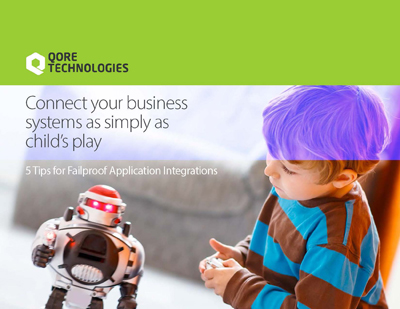In this blog post, you’ll learn to poll an SFTP server for CSV files to read its contents into a DB table.
Qorus is a unique low-code/no-code IT integration and automation platform, as it allows developers full freedom to code while supporting powerful, reusable, configuration-based integration objects as well
As such, this blog post takes a complete no-code approach to achieve today’s objective.
Requirements
- A local Qorus environment
- Qorus Developer Tools extension for Visual Studio Code
- Qorus python client
- A running SFTP server and a user with read/write access to the server
- A Database table to write the data to
Getting Started
You’ll get started by cloning our building-blocks repository, which contains all the required components/blocks to set you up on a no-code approach to data integration.
git clone https://git.qoretechnologies.com/qorus/building-blocks.git
- Implementing a local file system connection
- Writing a qscript to create interface directories in the Qorus user filesystem
- Implementing an SFTP connection
- Implementing a schema module for interface tables
- Creating a mapper to map the data from the CSV file to the database
- Creating a workflow to process the CSV file into the DB
- Building an SFTP polling job that polls the SFTP server every 5 minutes and transfers all CSV files to the local directory
1. Implementing a Local File System Connection
- Click on the purple “Q” to get the extension main menu and log in to your Qorus server by clicking on the power button.
- Click on the Create new (new file) icon next to the Connection interface from the interface hierarchy view.
- In the Qorus Webview window, fill in the new connection form to configure the connection.
- Target Directory : Browse through the Show Directories field and select a source directory. This will be the directory where the code generated by the interface is stored.
- Name : fs-example-csv This will be the name of your connection.
- Description : CSV import file system connection The description field supports markdown so, feel free to format your text in markdown.
- URL : file://$OMQ_DIR/user/csv-import The URL should point to the top of the CSV filesystem hierarchy.
2. Writing a qscript to create interface directories in the Qorus user filesystem
In this section, you’ll create at a Qscript to create the local CSV polling directories. Qscripts can be either Qore scripts, shell scripts, or Python scripts. In this example, you’ll write a Qscript in Qore.
ℹ️ Note: UNIX operating systems allow an executable script to specify their interpreter. This is done by setting the first line of the script to a special string indicating the location of the interpreter (Qore binary):
#!/usr/bin/env qore
Parse Directives Required
| Directive | Description |
|---|---|
| %new-style | Sets both %allow-bare-refs and %assume-local. These two options together make programming in Qore superficially more like programming in C++ or Java programs; use this if you dislike programming with the "$" sign, for example. |
| %require-types | Requires type declarations for all function and method parameters, return types, variables, and object members. Additionally causes CALL-WITH-TYPE-ERRORS exceptions to be thrown if a function, method, or code call is made with excess arguments not handled by the target. In case calls are made to user code over a Program barrier, the parse options of the target code determine if this exception is raised; |
| %strict-args | Prohibits access to builtin functions and methods flagged with RUNTIME_NOOP and also causes errors to be raised if excess arguments are given to functions that do not access excess arguments and if a non-list lvalue is passed to the Push Operator (push), Pop Operator (pop), or Shift Operator (shift). Additionally, If a function, method, or code call is made with excess arguments not handled by the target, a CALL-WITH-TYPE-ERRORS exception is thrown. In case calls are made to user code over a Program barrier, the parse options of the target code determine if this exception is raised; |
| %enable-all-warnings | Enables all warnings while parsing. See Warnings for more information. |
#!/usr/bin/env qore %new-style %require-types %strict-args %enable-all-warnings
mkdir(ENV.OMQ_DIR + "/user/ssh-config", 0755, True);
3. Implementing an SFTP Connection
- Click on the Create new (new file) icon next to the Connection interface from the interface hierarchy view.
- In the Qorus Webview window, fill in the new connection form to configure the connection.
- Target Directory : Browse through the Show Directories field and select a source directory. This will be the directory where the code generated by the interface is stored.
- Name : sftp-example-csv This will be the name of our connection.
- Description : CSV import SFTP server connection The description field supports markdown so, feel free to format your text in markdown.
- URL : sftp://[your-server:port]/[path-to-your-interface-directory] points to the SFTP server and interface directory on it.
- Go to the Connection options section and click on the Add option button to add a key file. In the Custom tab of the keyfile, enter the path to a private key file in PEM format to use for key-based authentication. Options – keyfile : $OMQ_DIR/user/ssh-config/id_ed25519
4. Implementing a schema module for interface tables
Qorus makes schema maintenance and deployments easy by letting its users describe a DB schema in a DB-independent way. When oload runs on a Qorus schema module file, it will align the DB with the schema. If the DB is empty, then the objects are created. If existing objects are found, then they are aligned with the description.
You can easily change schema definitions by editing the configuration in the schema module and then deploying it on the server. Qorus schema module can contain: tables, indexes, primary keys, foreign constraints, triggers, sequences, also reference data can be managed and more.
When using a Qorus schema module, you don’t have to worry about DDL for each specific DB, Qorus will take care of such details for you.
Parse Directives Required
| Directive | Description |
|---|---|
| %requires | Loads a Qore module immediately. The parse directive can be used to load a module during parsing, and the command line version can be used to load a module before parsing. If the optional (reexport) option is used in a user module, then any modules loaded with this form of the %requires parse directive will also be imported into the importing Program. |
| %append-module-path | Appends the given directories to qore's module path; also performs environment variable substitution. Only directories that exist and are readable are added to the module path. |
| %new-style | Sets both %allow-bare-refs and %assume-local. These two options together make programming in Qore superficially more like programming in C++ or Java programs; use this if you dislike programming with the "$" sign, for example. |
| %require-types | Requires type declarations for all function and method parameters, return types, variables, and object members. Additionally causes CALL-WITH-TYPE-ERRORS exceptions to be thrown if a function, method, or code call is made with excess arguments not handled by the target. In case calls are made to user code over a Program barrier, the parse options of the target code determine if this exception is raised; |
| %strict-args | Prohibits access to builtin functions and methods flagged with RUNTIME_NOOP and also causes errors to be raised if excess arguments are given to functions that do not access excess arguments and if a non-list lvalue is passed to the Push Operator (push), Pop Operator (pop), or Shift Operator (shift). Additionally, If a function, method, or code call is made with excess arguments not handled by the target, a CALL-WITH-TYPE-ERRORS exception is thrown. In case calls are made to user code over a Program barrier, the parse options of the target code determine if this exception is raised; |
| %enable-all-warnings | Enables all warnings while parsing. See Warnings for more information. |
Modules Required
| Module | Description |
|---|---|
| Schema | Provides automatic schema management functionality as a meta-layer for SqlUtil's medium and low-level schema management functionality |
| SqlUtil | Provides a high-level DB-independent API for working with databases; for automated schema management, programmatic DB access, schema and data synchronization, and more |
%requires qore >= 1.0 %append-module-path /var/opt/qorus/qlib:$OMQ_DIR/qlib:/opt/qorus/qlib %requires Schema %requires SqlUtil %new-style %strict-args %require-types %strict-args %enable-all-warnings
module InventoryExampleSchema {
version = "1.0";
desc = "Qorus inventory example user schema module";
author = "Qore Technologies <info@qoretechnologies.com>";
url = "https://qoretechnologies.com";
}namespace Private {
const GenericOptions = {
"replace":True,
};
const IndexOptions = {
"driver": {
"oracle": {
"compute_statistics":True,
},
},
};
const ColumnOptions = {
"driver": {
"oracle": {"character_semantics":True,},
},
};
const T_InventoryExample = {
"columns": {
"id":c_int(True, "PK ID field"),
"filename":c_varchar(200, True, "input filename"),
"uuid":c_varchar(40, True, "system-supplied UUID for the file"),
"store_code":c_varchar(200, True, "input store code"),
"product_code":c_varchar(50, True, "input product code / EAN"),
"product_desc":c_varchar(200, True, "input product description"),
"ordered":c_int(True),
"available":c_int(True),
"in_transit":c_int(True),
"total":c_int(True),
"report_date":c_timestamp(True),
"qorus_wfiid":c_int(True),
},
"primary_key": {"name":"pk_inventory_example", "columns": ("id")},
"indexes": {
"sk_inventory_example_filename": {"columns": ("filename")},
"sk_inventory_example_uuid": {"columns": ("uuid")},
"sk_inventory_example_q_wfiid": {"columns": ("qorus_wfiid")},
},
};
const Tables = {
"inventory_example": T_InventoryExample,
};
const Sequences = {
"seq_inventory_example": {},
};
}
public namespace InventoryExampleSchema {
public string sub get_datasource_name() {
return"omquser";
}
public InventoryExampleSchema sub get_user_schema(AbstractDatasource ds, *string dts, *string its) {
return new InventoryExampleSchema(ds, dts, its);
}
public class InventoryExampleSchema inherits AbstractSchema {
public {
const SchemaName = "InventoryExampleSchema";
const SchemaVersion = "1.0";
}
constructor(AbstractDatasource ds, *string dts, *string its) :AbstractSchema(ds, dts, its) {
}
private string getNameImpl() {
return SchemaName;
}
private string getVersionImpl() {
return SchemaVersion;
}
private *hash getTablesImpl() {
return Tables;
}
private *hash getSequencesImpl() {
return Sequences;
}
private *hash getIndexOptionsImpl() {
return IndexOptions;
}
private *hash getGenericOptionsImpl() {
return GenericOptions;
}
private *hash getColumnOptionsImpl() {
return ColumnOptions;
}
}
}
Conclusion
In this part one of two in Polling SFTP for CSV data and importing it to database blog post series, you’ve looked at the requirements for constructing the solution, got started by cloning the Qorus building-blocks repository and accomplished the following:
- Implemented the connection interface for both File system and SFTP
- Writing a qscript to create interface directories in the Qorus user filesystem
- Implementing an SFTP connection
- Implementing a schema module for interface tables
In the part two of this series, you’ll look at how to create a mapper to map the data from the CSV file to the database, create a workflow to process the CSV file into the DB and create an SFTP polling job that also handles the duplicate file handling and file archiving.